Keyboard Maestroの「Insert Token」と「Actions」の一覧表
Keyboard Maestroを使う上で、Insert Token(状況に応じて挿入できる文字列)がひとつのポイントになるように思うのですが、これの一覧表が欲しいので作ってみました。
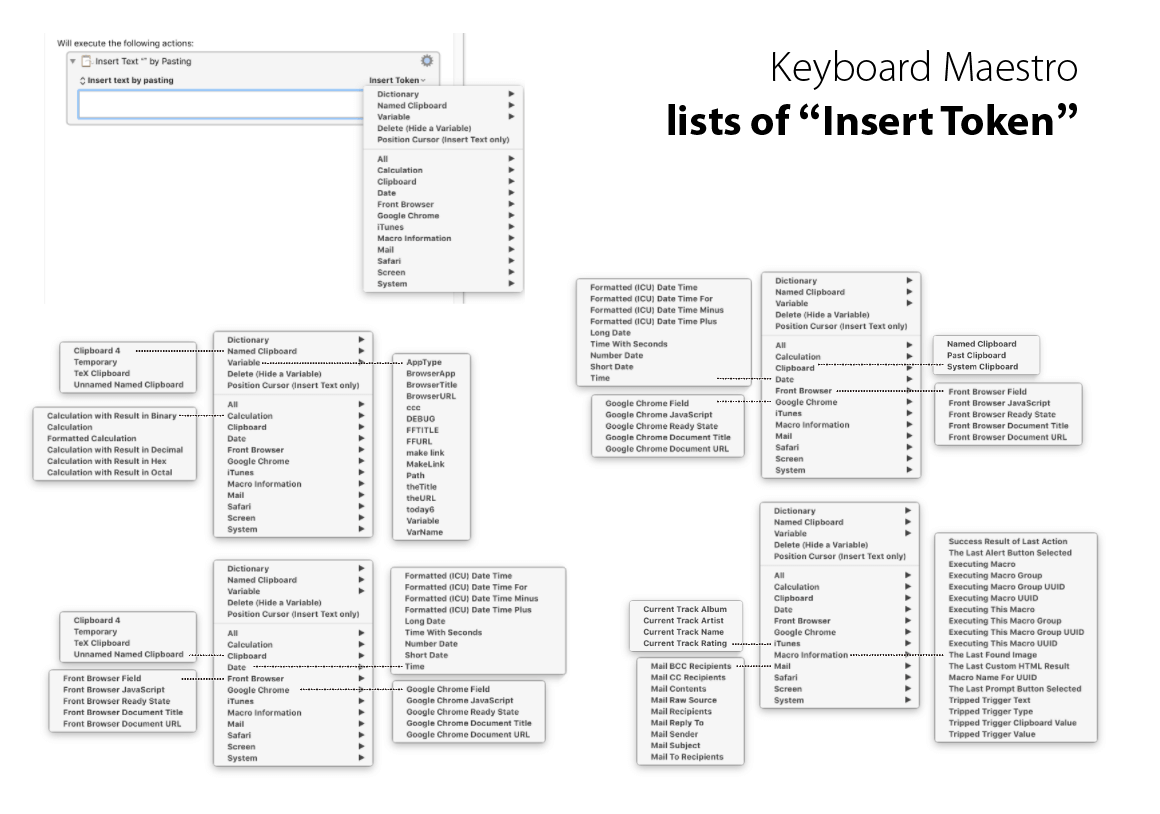
- PDFをダウンロード(PDF、1ページ、2.1MB)
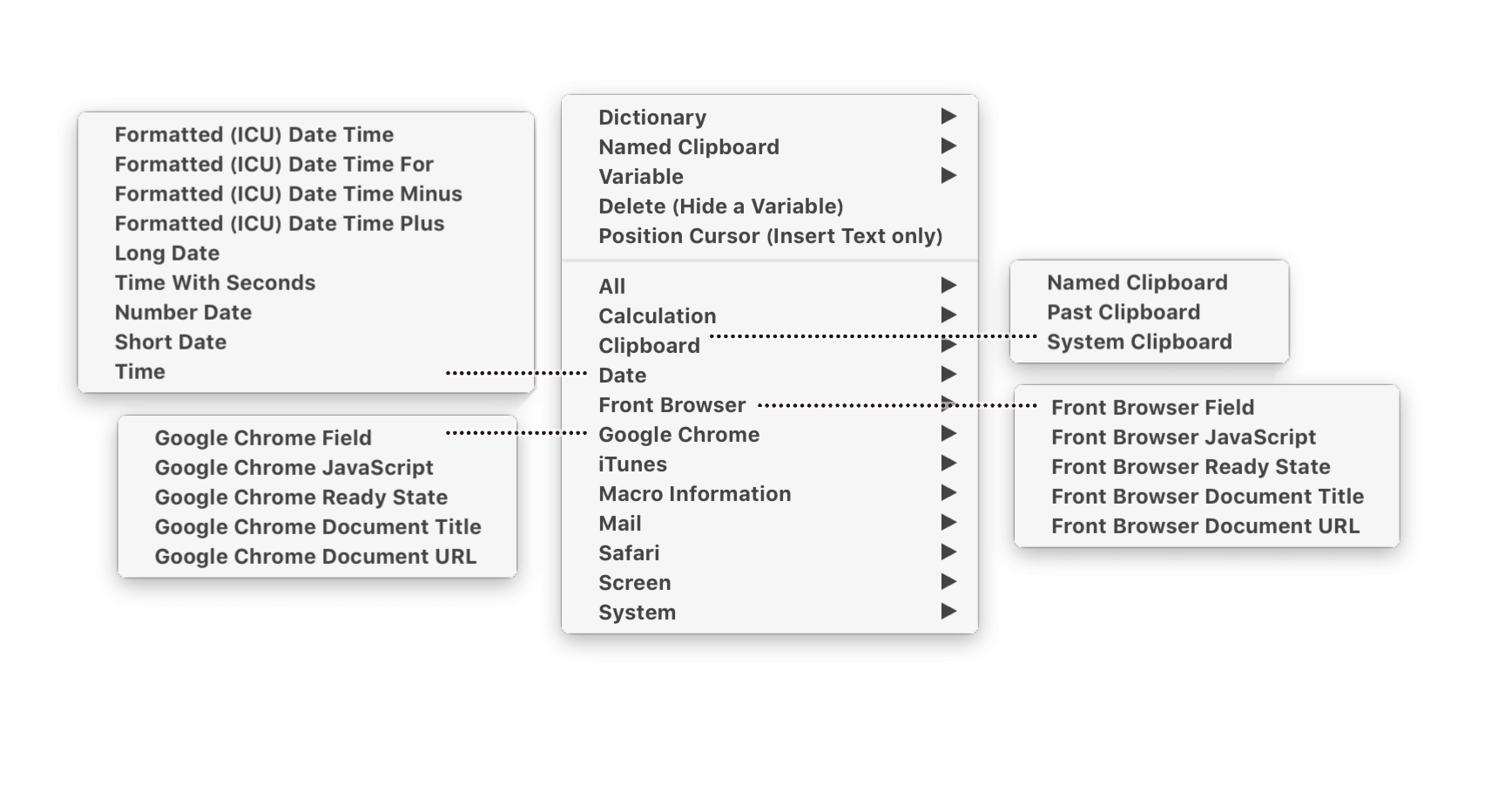
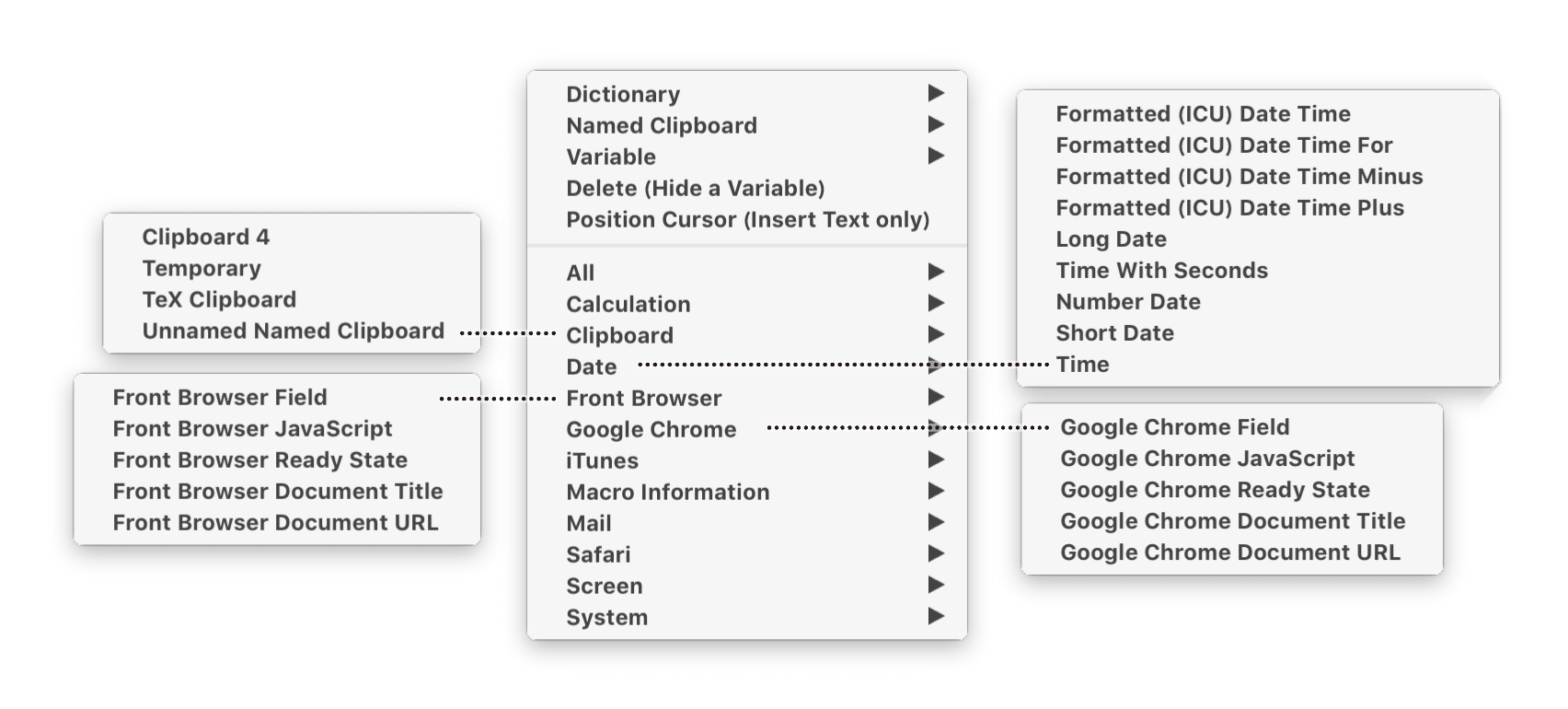
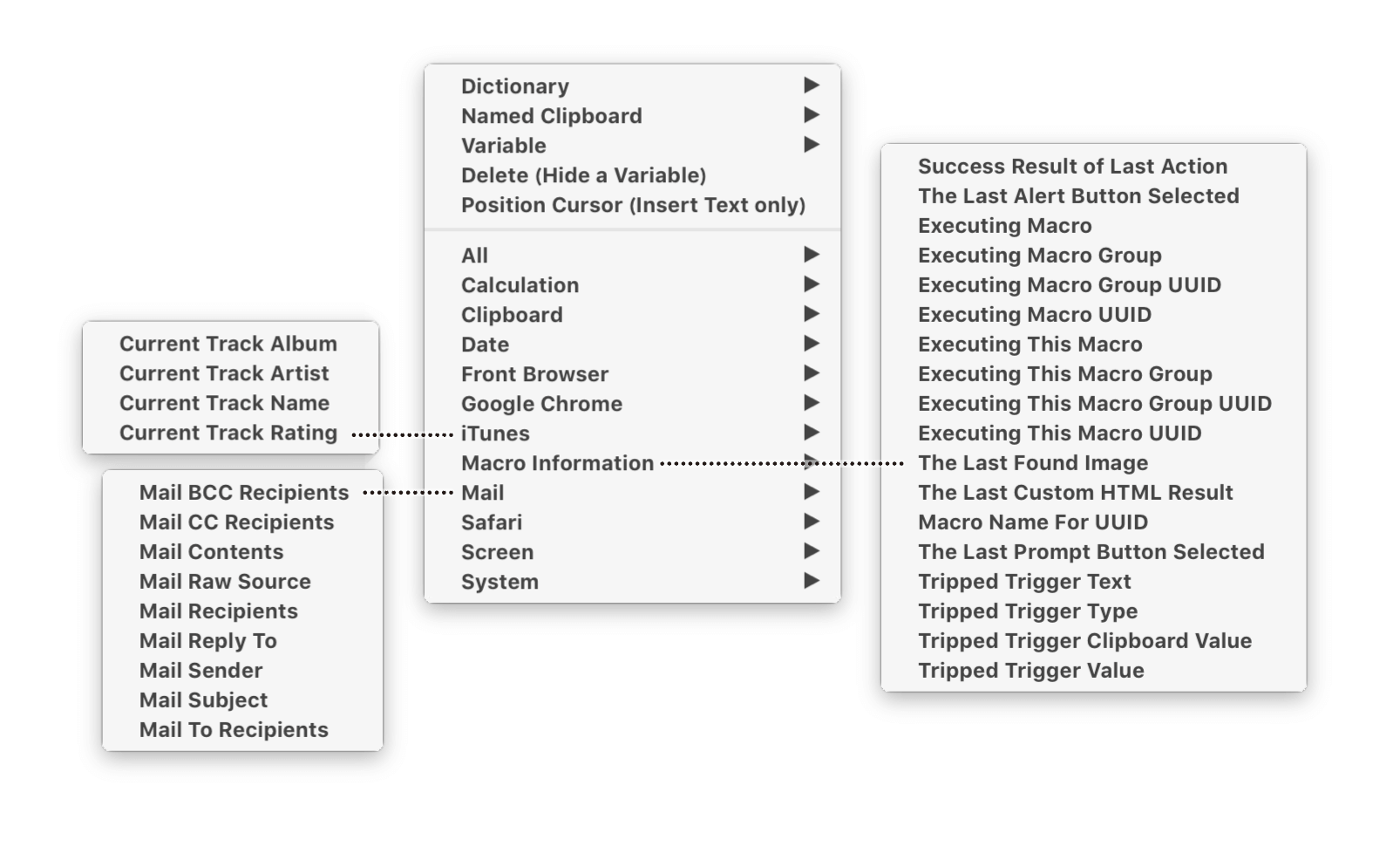
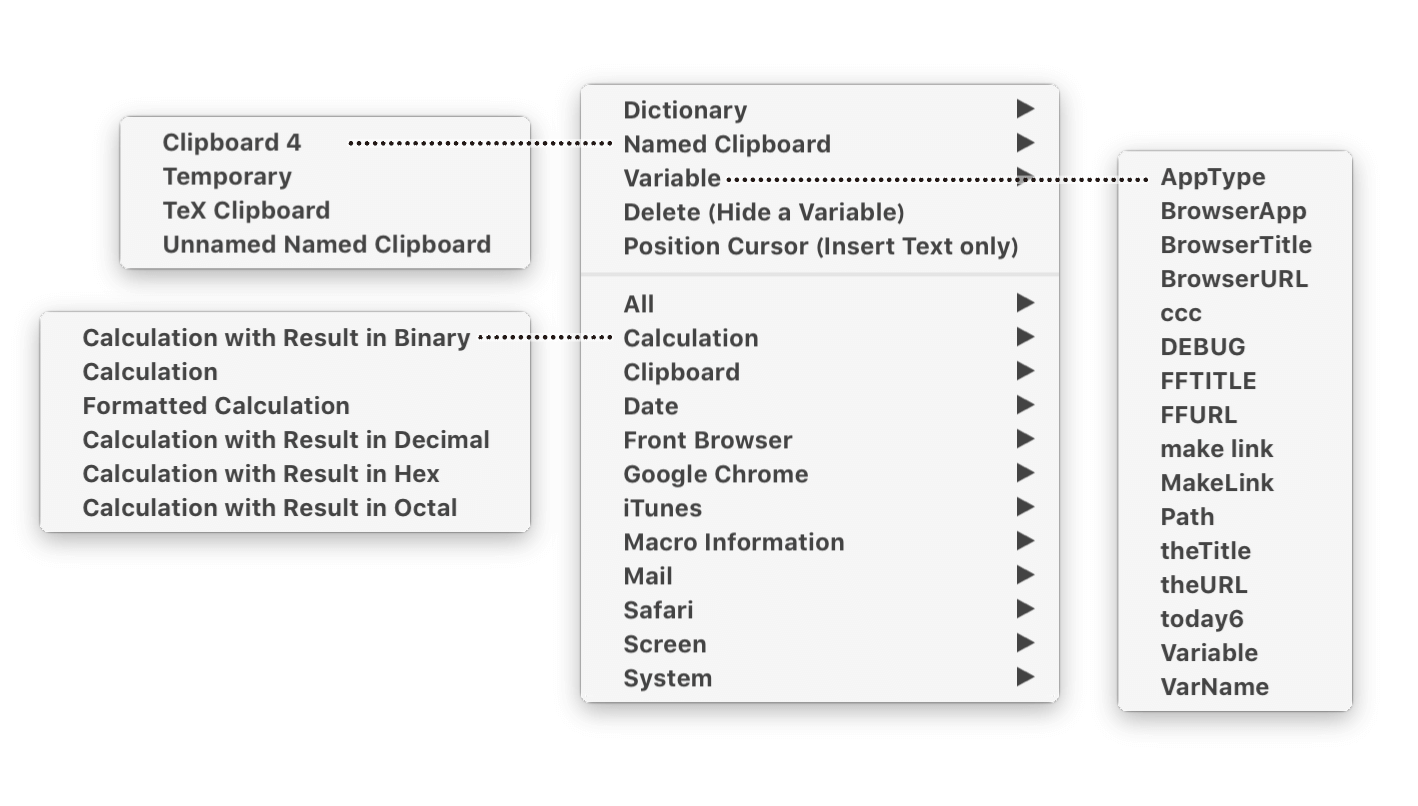
| カテゴリ | サブメニュー |
|---|---|
| Dictionary | |
| Named Clipboard | Temporary |
| Unnamed Named Clipboard | |
| Variable | AppType |
| BrowserApp | |
| BrowserTitle | |
| BrowserURL | |
| DEBUG | |
| FFTITLE | |
| FFURL | |
| make link | |
| MakeLink | |
| Path | |
| theTitle | |
| theURL | |
| today6 | |
| Variable | |
| VarName | |
| Delete (Hide a Variable) | |
| Position Cursor (Insert Text only) | |
| All | |
| Calculation | Calculation with Result in Binary |
| Calculation | |
| Formatted Calculation | |
| Calculation with Result in Decimal | |
| Calculation with Result in Hex | |
| Calculation with Result in Octal | |
| Clipboard | |
| Date | Formatted (ICU) Date Time |
| Formatted (ICU) Date Time For | |
| Formatted (ICU) Date Time Minus | |
| Formatted (ICU) Date Time Plus | |
| Long Date | |
| Time With Seconds | |
| Number Date | |
| Short Date | |
| Time | |
| Front Browser | Front Browser Field |
| Front Browser JavaScript | |
| Front Browser Ready State | |
| Front Browser Document Title | |
| Front Browser Document URL | |
| Google Chrome | Google Chrome Field |
| Google Chrome JavaScript | |
| Google Chrome Ready State | |
| Google Chrome Document Title | |
| Google Chrome Document URL | |
| iTunes | Current Track Album |
| Current Track Artist | |
| Current Track Name | |
| Current Track Rating | |
| Macro Information | Success Result of Last Action |
| The Last Alert Button Selected | |
| Executing Macro | |
| Executing Macro Group | |
| Executing Macro Group UUID | |
| Executing Macro UUID | |
| Executing This Macro | |
| Executing This Macro Group | |
| Executing This Macro Group UUID | |
| Executing This Macro UUID | |
| The Last Found Image | |
| The Last Custom HTML Result | |
| Macro Name For UUID | |
| The Last Prompt Button Selected | |
| Tripped Trigger Text | |
| Tripped Trigger Type | |
| Tripped Trigger Clipboard Value | |
| Tripped Trigger Value | |
| Mail BCC Recipients | |
| Mail CC Recipients | |
| Mail Contents | |
| Mail Raw Source | |
| Mail Recipients | |
| Mail Reply To | |
| Mail Sender | |
| Mail Subject | |
| Mail To Recipients | |
| Safari | Safari Field |
| Safari JavaScript | |
| Safari Ready State | |
| Safari Document Title | |
| Safari Document URL | |
| Screen | AddressBook First Name |
| AddressBook Last Name | |
| AddressBook Name | |
| AddressBook Nickname | |
| AddressBook Note | |
| AddressBook Organization | |
| Front Application Name | |
| Last Application Name | |
| Audio Output Device | |
| Finder Insertion Location path | |
| Find Pasteboard | |
| Keyboard Layout Input Source | |
| Machine IP Address | |
| Machine Name | |
| Machine Unique ID | |
| Network Location | |
| A Random Unique ID | |
| System Volume | |
| User Login ID | |
| User Name | |
| Wireless Network Name(s) | |
| System | Current Mouse Location. |
| First Screen Frame | |
| Second Screen Frame | |
| Main Screen Frame | |
| Main Screen Visible Frame | |
| Front Window Frame | |
| Front Window Name | |
| Front Window Position | |
| Front Window Size | |
Actions一覧表
| Categories | Actions |
|---|---|
| Application Control | Activate Last Application |
| Activate Next Application | |
| Activate a Specific Application | |
| Bring Application Windows to Front | |
| Quit All Applications | |
| Quit Other Applications | |
| Quit a Specific Application | |
| Hide All Applications | |
| Hide Other Applications | |
| Hide Front Application | |
| Hide a Specific Application | |
| Show All Applications | |
| Show a Specific Application | |
| Clipboard | Cut |
| Copy | |
| Paste | |
| Set Clipboard to Text | |
| Set Clipboard to Past Clipboard | |
| Set Clipboard to Variable | |
| Delete Current System Clipboard | |
| Delete Past Clipboard | |
| -cut to Named Clipboard | |
| Copy to Named Clipboard | |
| Paste from Named Clipboard | |
| Copy Clipboard to Clipboard | |
| Apply Style to Clipboard | |
| Apply a BBEdit Text Factory | |
| Filte | |
| Search and Replace | |
| Search using Regular Expression | |
| substring of Variable or Clipboard | |
| Display Clipboard | |
| Control Flow | Pause |
| Pause Until | |
| Group | |
| Until | |
| While | |
| Repeat | |
| If Then Else | |
| Switch/Case | |
| For Each | |
| For Each Path in Finder Selection | |
| For Each Path in Folder | |
| Execute a Macro | |
| Trigger Macros by Hot Key | |
| Assert | |
| Cancel All Macros | |
| Cancel All Other Macros | |
| Cancel This Macro | |
| Cancel Just This Macro | |
| Continue Loop | |
| Break From Loop | |
| Semaphore Lock | |
| Semaphore Unlock | |
| Semaphore Reset | |
| Debugger | Debugger Start |
| Debugger Finish | |
| Debugger Toggle | |
| Debugger New Macros Paused | |
| Debugger New Macros Run | |
| Debugger Breakpoint This Macro | |
| Debugger Breakpoint All Other Macros | |
| Debugger Breakpoint All Macros | |
| Debugger Step Over Other Macros | |
| Debugger Step Into Other Macros | |
| Debugger Step Out Other Macros | |
| Debugger Continue This Macro | |
| Debugger Continue All Macros | |
| Execute | Execute an AppleScript |
| Execute a Shell Script | |
| Execute a Swift Script | |
| Execute a JavaScript For Automation | |
| Execute a JavaScript in Safari | |
| Execute a JavaScript in Google Chrome | |
| Execute a JavaScript in Custom Prompt | |
| Execute an Automator Workflow | |
| Execute a Macro | |
| Trigger Macros by Hot Key | |
| File | Reveal a File |
| Move or Rename a File | |
| Copy a File | |
| Duplicate a File | |
| Trash a File | |
| Delete a File | |
| Open a File, Folder or Application | |
| Read a File | |
| Write to a File | |
| Append Text to a File | |
| New Folder | |
| Get File Attribute | |
| Set File Attribute | |
| Split Path | |
| For Each Path in Finder Selection | |
| For Each Path in Folder | |
| Prompt for File | |
| Front Browser Control | New Front Browser Window |
| New Front Browser Tab | |
| Next Front Browser Tab | |
| Previous Front Browser Tab | |
| Select Front Browser Tab | |
| Wait For Front Browser to Finish Loading | |
| Set Front Browser URL | |
| Set Front Browser Title | |
| Click Front Browser Link | |
| Focus Front Browser Field | |
| Select Front Browser Field | |
| Set Variable to Front Browser Field | |
| Set Front Browser Field to Text | |
| Set Front Browser Checkbox | |
| Set Front Browser Radio Button | |
| Submit Front Browser Form | |
| Reset Front Browser Form | |
| Execute a JavaScript in Front Browser | |
| Google Chrome Control | New Google Chrome Window |
| New Google Chrome Tab | |
| Next Google Chrome Tab | |
| Previous Google Chrome Tab | |
| Select Google Chrome Tab | |
| Wait For Google Chrome to Finish Loading | |
| Set Google Chrome URL | |
| Set Google Chrome Title | |
| Click Google Chrome Link | |
| Focus Google Chrome Field | |
| Select Google Chrome Field | |
| Set Variable to Google Chrome Field | |
| Set Google Chrome Field to Text | |
| Set Google Chrome Checkbox | |
| Set Google Chrome Radio Button | |
| Submit Google Chrome Form | |
| Reset Google Chrome Form | |
| Execute a JavaScript in Google Chrome | |
| Image | Screen Capture |
| Find Image on Screen | |
| Read a File | |
| Write to a File | |
| Create New Image | |
| Flip Image | |
| Rotate Image | |
| Resize Image | |
| Resize lmage to Fit | |
| Resize Canvas | |
| Add or Remove Margins | |
| Crop Image | |
| Set lmage DP | |
| Composite onto Image | |
| Draw Shape onto lmage | |
| Trim Image | |
| Display Clipboard | |
| Get Image Size | |
| Interface Control | Resize a Window |
| Move a Window | |
| Manipulate a Window | |
| Bring a Window to the Front | |
| Bring Application Windows to Front | |
| Move or Click Mouse | |
| Click at Found Image | |
| Select or Show a Menu Item | |
| Press a Button | |
| Type a Keystroke | |
| Type Modifiers | |
| Simulate Hardware Key | |
| Simulate Scroll Wheel | |
| Use Variable | |
| iTunes Control | Play a Specific Track |
| Play a Specific Playlist | |
| Play a Random Traclk | |
| Play a Random Track from Playlist | |
| Play/Pause Current Track | |
| Pause Current Track | |
| Stop Current Track | |
| Fast-Forward Current Track | |
| Rewind Current Track | |
| Next Track | |
| Previous Track | |
| Increase iTunes Volume | |
| Decrease iTunes Volume | |
| Set iTunes Volume | |
| Increase Rating by Half a Star | |
| Decrease Rating by Half a Star | |
| Set Rating | |
| Keyboard Maestro | Record Quick Macro |
| Trigger Macro by Name | |
| Show Palette of Macros | |
| Show Palette of Macros with Touch Bar | |
| Get Touch Bar Selection | |
| Execute a Macro | |
| Trigger Macros by Hot Key | |
| Set Macro or Group Enable | |
| Mark Macro | |
| Activate Macro Group for One Action | |
| Activate Macro Group | |
| Deactivate Macro Group | |
| Activate/Deactivate Macro Group | |
| Show Macro Group for One Action | |
| Show Macro Group | |
| Hide Macro Group | |
| Show/Hide Macro Group | |
| Cancel All Macros | |
| Comment | |
| Group | |
| Show Global Macro Palette | |
| Hide Global Macro Palette | |
| Toggle Global Macro Palette | |
| Conceal Macro Palettes | |
| Show Status Menu | |
| Clear Typed String Buffer | |
| Set Action Delay | |
| MIDI | Send MIDI Note On |
| Send MIDI Note Off | |
| Send MIDI Control Change | |
| Send MIDI Packet | |
| Notifications | Set Mail Status |
| Send Mail Message | |
| Send SMS | |
| Send iMessage | |
| Notification | |
| Display Text | |
| Alert | |
| Prompt for User Input | |
| Custom HTML Prompt | |
| System Beep | |
| Play Sound | |
| Speak Text | |
| Log | |
| Highlight Location | |
| Open | Open 1Password Bookmark |
| Open a File, Folder or Application | |
| Open the Finder Selection | |
| Open a URL | |
| Open a System Preference Pane | |
| QuickTime Player Control | Play Current Movie |
| Play/Pause Current Movie | |
| Pause Current Movie | |
| Step Forward Current Movie | |
| Step Backward Current Movie | |
| Increase Current Movie Volume | |
| Decrease Current Movie Volume | |
| Set Current Movie Volume | |
| Safari Control | New Safari Window |
| New Safari Tab | |
| Next Safari Tab | |
| Previous Safari Tab | |
| Select Safari Tab | |
| Wait For Safari to Finish Loading | |
| Set Safari URL | |
| Set Safari Title | |
| Click Safari Link | |
| Focus Safari Field | |
| Select Safari Field | |
| Set Variable to Safari Field | |
| Set Safari Field to Text | |
| Set Safari Checkbox | |
| Set Safari Radio Button | |
| Submit Safari Form | |
| Reset Safari Form | |
| Execute a JavaScript in Safari | |
| Switchers | Activate Application Launcher |
| Activate Application Switcher | |
| Activate Window Switcher | |
| Activate Named Clipboard Switcher | |
| Activate Clipboard History Switcher | |
| System Control | Put Computer to Sleep |
| Restart Computer | |
| Shut Down Computer | |
| Fast User Switch | |
| Login Window | |
| Log Out | |
| Set Find Pasteboard | |
| Set Keyboard Layout | |
| Open/Close the CD Tray | |
| Toggle System Sound Mute | |
| Increase System Sound Volume | |
| Decrease System Sound Volume | |
| Set System Output Volume | |
| Increase Screen Brightness | |
| Decrease Screen Brightness | |
| Start Screen Saver | |
| Stop Screen Saver | |
| Sleep Screen | |
| Wake Screen | |
| Set Network Location | |
| Text | Insert Text by Pasting |
| Insert Text by Typing | |
| Display Text | |
| Type a Keystroke | |
| Set Clipboard to Text | |
| Set Variable to Text | |
| Set Dictionary Value | |
| Apply Style to Clipboard | |
| Speak Text | |
| Variables | Set Variable to Text |
| Set Variable to Calculation | |
| Set Variable to Clipboard | |
| Set Dictionary Value | |
| Set Variable to Keychain Password | |
| Set Keychain Password to Text | |
| Set Keychain Password to Variable | |
| Filter | |
| Search and Replace | |
| Search using Regular Expression | |
| Substring of Variable or Clipboard | |
| Split Path | |
| Use Variable | |
| Prompt for User Input | |
| Prompt for File | |
| Prompt With List | |
| Custom HTML Prompt | |
| Web | Open a URL |
| Remote Trigger | |
| Get a URL | |
| Search the Web |
この2つの表は、したたか企画さんの「画面にOCRをかけて文字を抽出したい」がスゴいのでアプリ化して、確認画面が出るようにした - DTP Transitを使って、10分くらいで作成しました。

